We are closing.
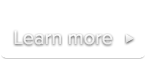
 Documentation
DocumentationOnce configured, the Google Analytics add-on automatically tracks a list of events that will appear in your Google Analytics dashboard under the "Events" section. Tracked events includes:
In your Google Analytics dashboard, you can filter tracked events by categories, actions and labels. For a thorough description of Google Analytics Events, please refer to the ‘Event Components’ section of Google Analytics help page.
Please note that the attributes described below can be set via the Video Publishing Assistant.
In order to make a video show up in your Google Analytics dashboard, you must give it a unique uid with the data-uid attribute. Here is an example:
<video class="sublime" data-uid="landscape1" poster="some-great-landscapes.jpg">
<source src="http://yoursite.com/some-great-landscapes.mp4" />
<source src="http://yoursite.com/some-great-landscapes.webm" />
</video>Important note: It should be a unique string among all your videos. The string must be composed of alphanumeric, “-” (hyphen) and “_” (underscore) characters exclusively (case insensitive) and must be at least 1 character and less than 65 characters.
The actual regular expression used to validate the uid is: /^[a-z0-9_\-]{1,64}$/i.
Notes:
uid, subsequent events for this video will be reported as if it’s a new video.data-uid setting respects the Player settings syntax.To ensure a video is displayed with a nice title in your Google Analytics dashboard, simply use the title attribute. Here is an example:
<video class="sublime" title="My great landscapes" poster="some-great-landscapes.jpg">
<source src="http://yoursite.com/some-great-landscapes.mp4" />
<source src="http://yoursite.com/some-great-landscapes.webm" />
</video>Notes:
title, subsequent events for this video will be reported as if it’s a new video.title setting respects the Player settings syntax.| Category name | Decription |
|---|---|
| SublimeVideo | The event happened on your website. |
| SublimeVideo – External Sources | The event happened on another website where your video has been embedded. |
| Action name | Decription |
|---|---|
| Video load | The video has been loaded (i.e. SublimeVideo has “prepared” it). |
| Video start | The play button has been clicked or the sublime.play API method has been called. |
| Video end | The video playback has reached the video duration or the sublime.stop API method has been called. |
| Fullmode enter | The viewer has clicked the fullmode (fullwindow/fullscreen) button. |
| Quality select – HD | The video has been played in HD quality. |
| Quality select – Base | The video has been played in SD quality. |
| Sharing pane open | The sharing button has been clicked and the sharing pane has opened. |
| Sharing click – Twitter | The Twitter sharing button has been clicked. |
| Sharing click – Facebook | The Facebook sharing button has been clicked. |
| Sharing click – Pinterest | The Pinterest sharing button has been clicked. |
| Sharing click – Google+ | The Google+ sharing button has been clicked. |
| Embed pane open | The embed button has been clicked and the embed pane has opened. |
| Logo click | The on-video logo has been clicked. |
The label is computed from the video’s title and uid: “<video title> (<video uid>)”
Please read the Set up your <video> section for instructions on how to set these attributes.
If you don’t specify a title for your video, it will reported as “untitled (<video uid>)”.
For instance, the label for the following video will be “The homepage video (home-video)”.
<video class='sublime' data-uid='home-video' title='The homepage video'>
...
</video>
The add-on has only two settings that can be set via your site’s Player editor page on MySublimeVideo or on a per-video basis through Player Settings.
google-analytics-enableAllows you to enable or disable the Google Analytics events tracking.
Allowed values:
true – Enable Google Analytics events tracking.false – (Default) Disable Google Analytics events tracking.Example:
<video class='sublime' data-google-analytics-enable='true'>
...
</video>google-analytics-accountWarning: This setting is not supported with the Universal Analytics (analytics.js)
By default, SublimeVideo detects the Google Analytics account ID used in your page but you can use a different Google Analytics account ID by using this setting.
Allowed values:
player id – Any valid Google Analytics account ID. You can find yours in the Google Analytics dashboard.Example:
<video class='sublime' data-google-analytics-account='UA-12344321-1'>
...
</video>