We are closing.
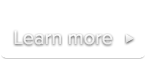
 Documentation
DocumentationThe most common cause of this problem are MIME type (i.e. Content-types) misconfigurations in your web server. While most web servers are already configured to serve .mp4 files with the proper MIME type, they are often not configured to properly serve .webm, .ogv and .mov files.
Here is how MIME types should be configured in your web server:
| File extension | MIME type |
|---|---|
| mp4, m4v, mov* | video/mp4 |
| webm | video/webm |
| ogv | video/ogg |
*: We recommend using the .mp4 format over .mov. Videos in .mov format can still be used but you really need to make sure they are served with the proper MIME type video/mp4 and not video/quicktime or your videos won’t play on IE ≥ 9.
You can use our Video Publishing Assistant to check if your video assets are served with the correct MIME type. If the generator reports MIME Type errors (see an example), the following sections will help you correct this issue.
You can use an AddType directive in your site-wide httpd.conf or in an .htaccess file in the directory where you store your video files.
AddType video/mp4 .mp4 .m4v
AddType video/webm .webm
AddType video/ogg .ogvPlease read this article for more information.
If your are using Amazon S3 to host Ogg and WebM videos, you might want to check that the proper MIME types are set when uploading the video files.
For MP4 videos this shouldn’t be necessary (as the proper MIME type is already set by default).
Please read this thread in our Community forum for more information.
Be sure your MP4/H.264 video file doesn’t exceed the maximum resolution/bitrate supported by your mobile device, otherwise you need to specify an additional <source> element as explained in how to write proper <video> elements section.
It is probably an encoding issue with your MP4 videos. Try to re-encode them using the free application Handbrake, and be sure to check the “Web optimized” option which allows the video to play (in Flash mode) even if it is not fully preloaded. Read more about H.264 video encoding.
If you see JavaScript errors like Object does not support this property or method or 'ob' is null or not an object, it’s likely that you’ve put your player code after a <video> element in your page.
To ensure compatibility with old browsers (mostly IE < 9) that do not support HTML5, we highly recommend you insert your player code inside the <head> tag. If you want to insert it elsewhere, please make sure it’s before any <video> element.
Since SublimeVideo is designed with HTML5 video in mind, just use <!DOCTYPE html> before anything else at the top of your document. Do not place a comment line before the DOCTYPE declaration, or it will trigger IE to run in Quirks Mode.
Here is a valid example:
<!DOCTYPE html>
<html>
<head>
<title>My website</title>
<script src="//cdn.sublimevideo.net/js/YOUR_TOKEN.js" type="text/javascript"></script>
</head>
<body>
<!-- Content of your website -->
</body>
</html>Make sure to replace YOUR_TOKEN with your actual site’s token (you can find it in the My sites page alongside your site’s domain).
This alert is triggered when a site tries to use a player code that contains a token associated to another site. You can verify that the proper token is used on each of your sites. They appear near the site names on the My Sites page.
This alert will also be displayed if: