We are closing.
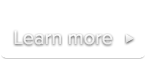
 Documentation
DocumentationImportant note: Any site using YouTube along with the SublimeVideo Player must comply with YouTube’s terms and conditions. Particularly with the current version of YouTube Player API, this integration should not be used, if a video is monetized using Overlay or TrueView Ads.
The following video will get you started integrating YouTube videos with SublimeVideo.
Following are the instructions given in the video as well as some additional information:
Alternatively, if you’re writing your <video> element manually, you need to get the YouTube video ID (see the “v” parameter “v=YOUTUBE_ID” in the URL) and set it as follow:
<video class="sublime" data-youtube-id="YOUTUBE_ID" width="640" height="360" preload="none"></video>Note:
poster attribute).width and height attributes to the correct values depending on your video.<source> elements.