We are closing.
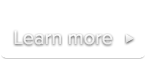
 Documentation
DocumentationThis add-on allows you to set several settings for the logo displayed on video (either the SublimeVideo logo or your own):
Important note: When uploading your own logo, please make sure to double the size of the image (@2x) to allow optimal rendering on Retina displays.
The settings described below can be set via your site’s Player editor page on MySublimeVideo but if you want to override a player default settings for a specific video, you can do it with the following settings.
logo-enableAllows you to enable or disable the on-video logo.
Allowed values:
true – (Default) Display the on-video logo.false – Hide the on-video logo.Example:
<video class='sublime' data-logo-enable='false'>
<source src='video.mp4' />
<source src='video.webm' />
</video>logo-typeAllows you to choose which logo to display: the SublimeVideo logo or your own logo.
Allowed values:
sv – (Default) Display the SublimeVideo logo.custom – Display your custom logo.Example:
<video class='sublime' data-logo-type='custom'>
<source src='video.mp4' />
<source src='video.webm' />
</video>logo-visibilityAllows you to choose how to display the logo: at the beginning of the video only or during the whole video playback.
Allowed values:
autohide – (Default) Display the logo at the beginning of the video only.visible – Display the logo during the whole video playback.Example:
<video class='sublime' data-logo-visibility='visible'>
<source src='video.mp4' />
<source src='video.webm' />
</video>logo-positionDefines where the on-video logo should be placed.
Allowed values:
top-left – Display the logo in the top-left corner.top-right – Display the logo in the top-right corner.bottom-left – Display the logo in the bottom-left corner.bottom-right – (Default) Display the logo in the bottom-right corner.Example:
<video class='sublime' data-logo-position='top-left'>
<source src='video.mp4' />
<source src='video.webm' />
</video>logo-link-urlDefines the URL to open when a visitor clicks your custom logo.
Allowed values: Any valid URL.
Example:
<video class='sublime' data-logo-link-url='http://yourdomain.com'>
<source src='video.mp4' />
<source src='video.webm' />
</video>